Let's Master AI Together!
18 Chrome Keyboard Shortcuts You Should Use Every Day
Written by: Chris Porter / AIwithChris
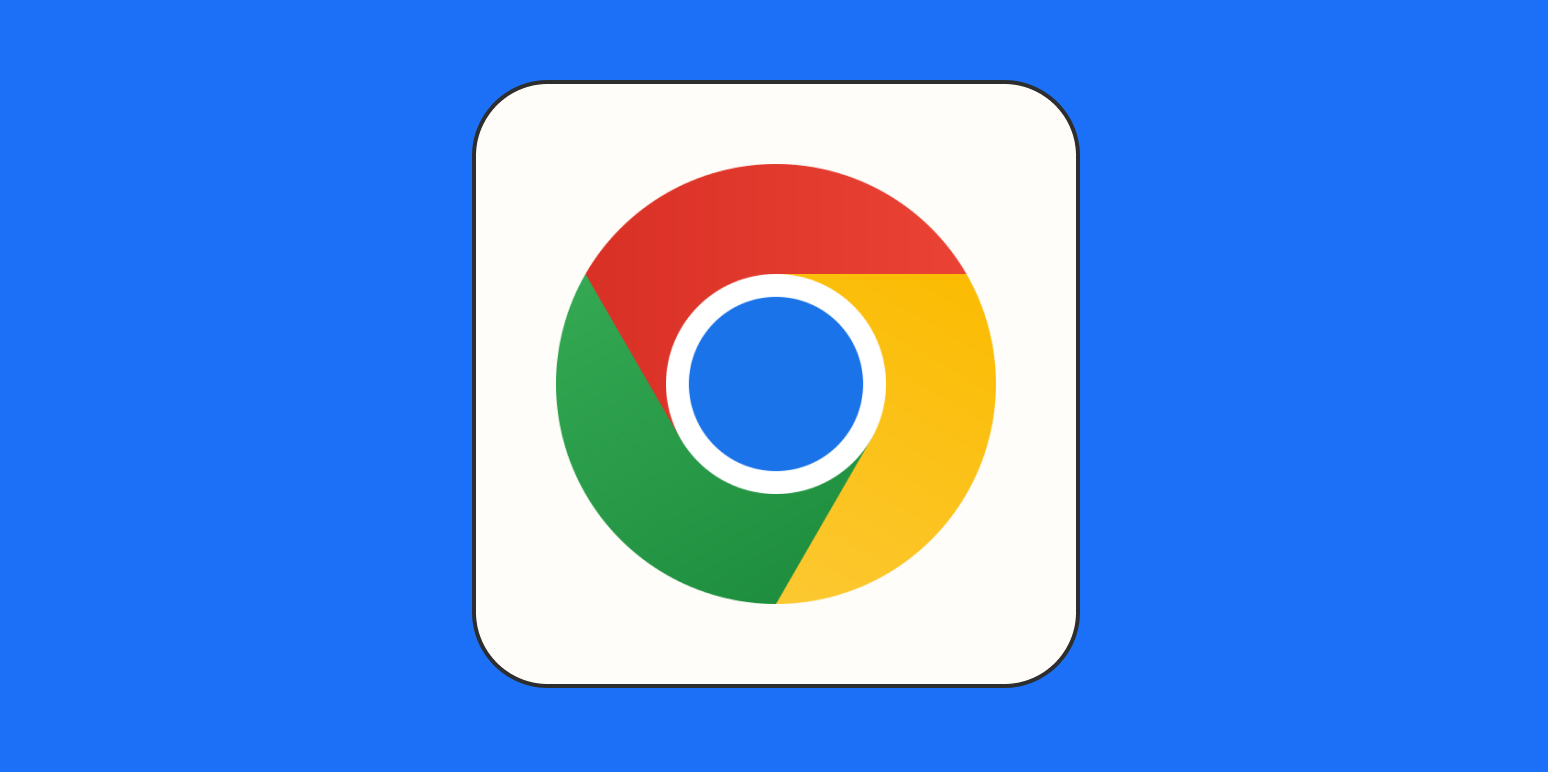
Image credit: Unsplash
Boost Your Productivity with Chrome Shortcuts
When it comes to browsing the internet efficiently, a few simple keyboard shortcuts can make all the difference. Google Chrome is one of the most widely used web browsers in the world, and mastering its keyboard shortcuts can significantly enhance your productivity. Whether you're working on research, streaming videos, or simply browsing the web, getting accustomed to using shortcuts can save you countless minutes in the long run. From managing tabs to bookmarking your favorite sites, this article presents 18 indispensable Chrome keyboard shortcuts that you should incorporate into your daily routine.
Learning to utilize these shortcuts not only makes your browsing experience smoother but also allows you to focus more on the content that really matters. Instead of fumbling around with the mouse, you can get instant access to features and options, allowing you to maximize your time and effort. Let’s break down these essential shortcuts into different categories to help you understand their usage better.
Navigation and Tab Management
Mastering Chrome starts with effective navigation, especially if you're someone who keeps multiple tabs open. Here are some essential keyboard shortcuts for better tab management:
- Ctrl + T: This powerful shortcut quickly opens a new tab, making it an indispensable tool for multitaskers. Pressing this combination fosters a smoother experience, allowing users to dive into new searches or websites without lag.
- Ctrl + W: Closure might not sound appealing, but this shortcut gracefully closes the current tab. For users who frequently hop between multiple tabs, this shortcut is crucial for decluttering your workspace.
- Ctrl + 1, 2, ...: This shortcut allows instantaneous tab navigation, navigating through your open tabs with ease. Pressing Ctrl along with a number lets you jump right to the respective tab, saving valuable seconds.
- Ctrl + Option (Alt) + Left/Right Arrows: This combination makes navigating between your open tabs effortless. With just a simple press, you can swiftly move back or forward in your tab history.
Bookmarking and History
When you discover an interesting article or website, saving it for later is essential. These shortcuts will make bookmarking and accessing your browsing history a breeze:
- Ctrl + D: Using this shortcut instantly bookmarks the current web page. This feature can make it easier to save resources for future reference or revisit your favorite pages.
- Ctrl + H: With this keyboard shortcut, you can quickly access your browsing history. It's perfect for finding that amazing article or video you came across yesterday but forgot to bookmark.
These shortcuts not only improve efficiency but also help you keep your digital workspace organized. Instead of scrolling through menus or using the mouse, you can manage your bookmarks and history effortlessly.
Incognito Mode and Downloads
Private browsing is becoming increasingly vital in today’s digital age. Here’s how to access incognito mode and your downloaded files with ease:
- Ctrl + Shift + N: This shortcut opens a new incognito window. It's a handy feature for browsing without leaving traces or saving cookies, providing a layer of privacy when needed.
- Ctrl + J (Windows) / ⌘ + Option + L (Mac): Whether you're downloading files or accessing your download history, this shortcut brings up your downloads page. It creates an easy pathway to manage your downloaded content without excessive clicks.
Quick Search Functionality
Searching the web can be laborious, especially as the number of tabs and windows increases. Here’s a shortcut to optimize your search experience:
- Ctrl + K: This handy shortcut initiates a search within the address bar (Omnibox). Typing your query right after pressing this combination allows for academic, shopping, or document searches seamlessly.
Advanced Tab Management
Recovering lost tabs can be a headache, especially during an intense research session. Here’s a shortcut to help you quickly get back on track:
- Ctrl + Shift + T: This life-saving shortcut reopens the last closed tab, so you won't lose track of essential information and resources. It's especially valuable during rapid browsing sessions where tabs close unexpectedly.
Integrating these shortcuts into your daily Chrome usage can drastically uplift your workflow, enhancing your overall web experience. While it takes some time to get accustomed to using keyboard shortcuts, the benefits are undeniable once you do. With fewer clicks and quicker access to the features you need, these shortcuts pave the way to a more organized and productive browsing environment.
Final Thoughts
The power of keyboard shortcuts in Google Chrome cannot be overstated. They not only save you time but also streamline your workflow and simplify your online experience. By mastering the 18 shortcuts mentioned in this article, you'll become more proficient at navigating the web, managing tasks, and ultimately achieving your goals more effectively. If you're eager to learn more about maximizing your productivity with technology, visit AIwithChris.com for insightful resources and tips.
_edited.png)
🔥 Ready to dive into AI and automation? Start learning today at AIwithChris.com! 🚀Join my community for FREE and get access to exclusive AI tools and learning modules – let's unlock the power of AI together!
